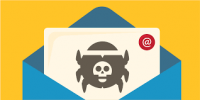![]() We know that in business today, everyone is busy, wearing multiple “hats” and dream of finding ways to work more efficiently. When providing IT support to our clients, we often suggest shortcuts, tools, and tricks that we use everyday. The Launch Pad staff wanted to share some of our favorite tips with you that help us all save time and be more productive.
We know that in business today, everyone is busy, wearing multiple “hats” and dream of finding ways to work more efficiently. When providing IT support to our clients, we often suggest shortcuts, tools, and tricks that we use everyday. The Launch Pad staff wanted to share some of our favorite tips with you that help us all save time and be more productive.
Shon (Business Office Manager) – My favorite tip is when you have multiple windows open and press the Windows key and Tab, this shortcut will let you quickly switch between them so you don’t have to waste time in search of the right window.
Megan (Marketing & Business Development Manager) – I couldn’t pick just one…..
- I love notepad. I use it as a clip board when I am doing comparison shopping so I can copy the website URL, the product # and the price to keep track as I check out other vendor sites. It is also useful for when I copy formatted text into it to remove the formatting. (Example: It is always best to copy from Word to Notepad and then from Notepad to the WYSIWG to make sure the formatting will look correct.)
- When working in CMS/Wordpress editor or an email WYSIWYG editor hitting enter (or a hard return) automatically creates a double space. If you want to only create a single space (or a soft return) hold down the shift key while hitting enter.
- The yellow “post-it notes’ in Outlook make it easy for me to have quick access to things such as login/passwords to sites that aren’t sensitive, login clues, birthdays and even addresses that I can’t seem to remember.
Jessie (Financial Services Manager) – I can’t live without 3 monitors to efficiently do my work. I keep my email open on one, my CRM open on the other and what I am currently working on open on the third. It’s great for comparing similar documents because you can have them open side by side on 2 monitors. It really increases my productivity.
Radford (Technology Services Sales Manager) – Similar to what Shon’s favorite tip is except I use Alt + Tab to scroll through many windows, this is especially useful when you only have 1 monitor. Another program that helps me to get things done faster is PicPick, a free screen capture tool.
Bruce (Client Solutions Liaison) – As a Client Solutions Liaison, I like tools that help me fix clients situations quickly. For example, I use Ctrl+Shift+Esc to bring up Task Manager and Windows key and R to get to the Run Command. Another program I like to use is CPU-Z which allows me to see the memory, motherboard and other base information about a machine.
Jenni (Sr. Internet Marketing Manager) – The day I learned about Format Painter in Word, Excel, Outlook, etc. it changed my life! In Marketing you constantly receive feedback, information and copy from many sources and they normally need to be compiled in some manner. Format Painter allows you to copy many things into 1 document and then “paint” all of it so it is formatted the same.
Ilene (President & CEO) – There are 2 free programs that have really helped me save time and stay organized. Fences is a program that helps me keep my Desktop organized. The tool allows you to take a cluttered desktop and organize them into groups of similar items, View Demo. The other free tool that helps me save time is Last Pass. Last Pass allows you to save all Passwords in one place and will fill in passwords for you automatically when you go to a site. You can also save other form submission information such as email, shipping address, etc. so you can shop more quickly.
Michael (Web Services Manager) – I think using Google as a Calculator is one of the handiest uses of Google. All you have to do is type in a quick calculation in the search box and you get an answer! I believe it’s faster than calling up your computer’s calculator and you can use the +, -, *, / symbols and parentheses to do a simple equation.
Christina (Client Solutions Liaison) – Did you know that there is a hidden Access Hidden Menu In Windows Explorer? If you Open Windows Explorer and hit the Alt Key on the keyboard a “hidden” menu at the top of Windows Explorer will appear! I use this menu bar and navigate with my keyboard rather than right clicking my mouse on occasion.
What are some of your favorite tips? Let us know in the comments below!!
Contact Us to learn more about how The Launch Pad can help you with your Technology needs!