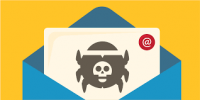![]() Mobile Technology is the hottest segment in the technology industry because today’s workforce is always on the go. Do you find yourself carrying around a smartphone, iPad and laptop to meet all of your business needs? Here are five tips to help manage and consolidate your mobile computing experience.
Mobile Technology is the hottest segment in the technology industry because today’s workforce is always on the go. Do you find yourself carrying around a smartphone, iPad and laptop to meet all of your business needs? Here are five tips to help manage and consolidate your mobile computing experience.
1.) Choose the right technology and consolidate when possible. Take a look at the tasks you most often perform on the go. If you are typically just catching up on email, your smartphone will be adequate. If you are updating documents, viewing presentations and keeping current on your news feeds perhaps you will have a more enjoyable experience on a netbook. And as a rule of thumb, if you are creating content rather than consuming it, a traditional laptop is the way to go. Perhaps after analyzing the main tasks you wish to perform, you will find areas where it makes sense to consolidate. For instance, why carry around an iPod when you can listen to music on your phone?
2.) Optimize text input and navigation. Text entry drives most people nuts on smartphones and netbooks causing people to carry more mobile devices than necessary. Some smartphone models are compatible with external keyboards, but virtually all phones have alternative keyboard software available. iPhone users can download, MessagEase for bigger keys, gestures controls and increased sensitivity and accuracy. To increase typing speed and accuracy on netbooks try a Bluetooth or USB keyboard.
Once your typing is tweaked, you might want to think about customizing your devices with keyboard shortcuts. Here are a few key combinations for iPhone users:
Quickly add a symbol: Tap and hold the relevant letter and the special symbols associated with that letter will appear on the screen. This shortcut is useful for changing a currency sign, using alternative quotation marks, longer hyphens, etc.
Engage sentence stopping shortcuts: Make sure this helpful tool is engaged First go to Settings, then to General, then to Keyboard. Make sure the toggles next to the “Auto-Capitalization” option and the fourth option down,Shortcut — are set to the “On” position.
Customize your dictionary: Add words to it that you use often. To do this go to Settings, then General, then Keyboard, and tap Edit User Dictionary then hit the plus icon in the top right to enter your word.
3.) Make your phone a Wi-Fi access point. If you are in the position where you have to purchase Wi-Fi more than a couple of times a month, it might be worth it for you to subscribe to a Wi-Fi tethering service through your phone carrier. Verizon offers Wi-Fi tethering for $20.00 per month and allows you to connect up to five wireless devices at a time. If you are using a Windows Mobile phone, at no charge, you can download an application called WMWifiRouter which turns your phone into a wireless access point you can use to connect your laptops to the Internet through its 3G connection.
4.) Sync your data across the board. Synchronizing your data is both efficient and ensures your data is reliable at all times. Most synchronization tools are cloud-based which makes simple and immediate. You can use Windows Live Mesh, part of Windows Live Essentials, to sync your PC and laptops. If you use Apple products, try Mobile Me.
5.) Up your battery life. Making a few small adjustments can increase your mobile devices battery life exponentially. First, always use your mobile device for a few hours before recharging it to keep the battery strong. Making a few setting changes will also help increase the battery life. Try turning down the screen brightness, turn off the background data, switch your email from “push” to hourly fetch and use the manual refresh option to get mail in-between and tune off the WiFi when you are not using it. These easy steps will help save your devices battery life.
We hope these tips will help you get the most out of your mobile computing experience. For more information on mobile solutions for your business, visit our website or contact Megan Meisner at mmeisner@launchpadonline.com or 813- 920-0788 x210.