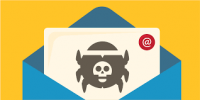Three of the most well-known presentation apps — Microsoft PowerPoint, Google Slides, and Apple Keynote — work similarly: You add a slide, insert content, then show the slides in sequence. All three of these software solutions work on all three of the major platforms: Web, Android, and iOS.
Three of the most well-known presentation apps — Microsoft PowerPoint, Google Slides, and Apple Keynote — work similarly: You add a slide, insert content, then show the slides in sequence. All three of these software solutions work on all three of the major platforms: Web, Android, and iOS.
All three companies also continue to offer new features. Google added the ability to link slides, so that a change to a slide in one deck also allows you to update a linked slide elsewhere. Apple added the ability to record audio within Keynote. Microsoft added the option for people to dictate, instead of type, to add text in PowerPoint slides.
But new companies bring new ideas. Like the well-known presentation apps, the following three upstart vendors offer apps that allow you to add slides, insert content, show slides, collaborate, and present. Each of these developers brings a distinctly different perspective to the world of presentation software.
1. Ludus: Connected slides for creators
Ludus lets you bring a bunch of content from different sources together to present it in a series of slides. You can search-then-insert all sorts of image, video, and 3D files, along with other content, too, such as code, maps, and more. Ludus also lets you insert SVG images, add blends (e.g., multiply, screen, or overlay modes), and allows you to upload fonts (OTF and TTF) to use in your presentation.
Ludus will work in most browsers, as long as they’re big enough: I could edit slides in Safari on an iPad, for example, but not an iPhone, due to the screen size. You can create up to 20 presentations in Ludus for free in either the Solo or Team edition before you upgrade to a paid version for $99 per member per year.
2. Beautiful.AI: Elegant designs for non-designers
Beautiful.AI makes it easy to create slides that look clean, balanced, and consistent. It includes a large library of slide templates for all sorts of content, including titles, photos, charts, timelines, images, video, diagrams, contact information, screenshots, and logos. And you can apply several different variations and layouts to each slide, which results in an even greater variety of images, text, and grid patterns. The system guides you toward design choices that give your presentations a consistent appearance.
You’ll need a desktop browser to create or edit slides with Beautiful.AI, although you can view presentations from mobile device browsers. As of mid-June 2018, Beautiful.AI remains free, although the pricing page indicates that a paid Pro tier is “coming soon.”
3. Paste: Fast slides for discussions
Paste by FiftyThree feels more like digital version of a graphic designer’s meeting room wall: It gives you a way to quickly add (or, um, paste… get it?) photos, files, GIFs, links, and, of course, sketches from the companion iOS drawing app, Paper by FiftyThree. (Both Paper and Paste are available for iOS.)
From a browser, you can insert content from all sorts of sources, such as social media sites, design tools, cloud storage services, among others. In Paste, each slide focuses on an image and a bit of text, with only a few layout and color options.
Paste gives collaborators the ability to comment (with text or with one of five emoji-like icons), and integrates with Slack—so conversations about slides can continue beyond the comments. You can use Paste for free or choose to upgrade to remove Paste branding, obtain priority support, and more. FiftyThree offers both individual ($8 per month) and team plans ($360 annually for a team of 25).
For more information on solutions for running your businesses’ technology more efficiently, visit our website or contact Megan Meisner at mmeisner@launchpadonline.com or 813 448-7100 x210.
This was originally posted by TechRepublic. Image credit Ludus.one