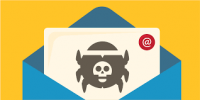As reported by the information security blog Bleeping Computer, Microsoft researchers identified a critical vulnerability in the Chrome browser that requires immediate attention. This security flaw is a zero-day exploit that is already actively being used by hackers to attempt unauthorized access into computers through the Chrome browser. So while you may often see the prompt to update Chrome, don’t ignore it this time.
As reported by the information security blog Bleeping Computer, Microsoft researchers identified a critical vulnerability in the Chrome browser that requires immediate attention. This security flaw is a zero-day exploit that is already actively being used by hackers to attempt unauthorized access into computers through the Chrome browser. So while you may often see the prompt to update Chrome, don’t ignore it this time.
How to update your Chrome browser
You can easily see if your Chrome browser is up to date by looking at the upper right corner of your Chrome browser. If you see an “Update” button, click on it, and then select “Update Google Chrome.” Your Chrome browser will restart. If you have a bunch of open tabs, don’t worry, Chrome will reopen them for you when it restarts (except for any tabs you have open in incognito windows). By default, Chrome automatically downloads updates, but they remain uninstalled until you close and relaunch the browser. If you usually keep your browser open, like I usually do, your browser won’t get the fix. So, keep an eye out for that update button.
I’ve noticed on my PC that the update button can be a little wonky. Sometimes it doesn’t show even if an update is available and has been downloaded. But you can manually check and install updates by following these steps:
- Click the menu icon (three vertical dots upper right corner of your browser).
- Click “Help” at the bottom of the menu that pops up.
- Select “About Google Chrome.”
- Chrome will automatically check for updates.
- Click on the “Relaunch” button to restart to install the updates.
Once you have already applied this latest critical patch, it will tell you “Google Chrome is up to date” and show running version 128.0.6613.84 or later on Windows PCs and 128.0.6613.85 or later on Macs.
For more information on solutions for running your businesses’ technology more efficiently, visit our website or contact Megan Meisner at mmeisner@launchpadonline.com or 813 448-7100 x210.
This was originally posted by Techlicious.