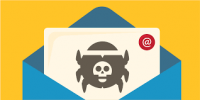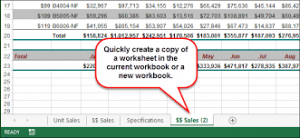 Copying a sheet of data from one workbook to another sounds like a complicated job. In truth, Excel has a built-in feature that makes quick work of this task, but as usual, there’s more than one way to get the job done in Excel. First, I’ll show you Excel’s built-in route. Then, I’ll show you a second method, that’s just as easy.
Copying a sheet of data from one workbook to another sounds like a complicated job. In truth, Excel has a built-in feature that makes quick work of this task, but as usual, there’s more than one way to get the job done in Excel. First, I’ll show you Excel’s built-in route. Then, I’ll show you a second method, that’s just as easy.
To copy a sheet from one workbook to another, using Excel’s user interface, do the following:
- Open the source and the target workbook. (The source workbook contains the sheet you want to copy or move. You’ll move or copy the source sheet to the target workbook.)
- In the source workbook, navigate to the sheet you want to copy or move.
- Click the Home tab and then click the Format dropdown in the Cells group. Then, select Move Or Copy Sheet in the Organize Sheets section. In Word 2003, choose Move Or Copy Sheet from the Edit menu. To bypass the ribbon or menu, right-click the sheet tab in the source workbook and choose Move Or Copy from the resulting shortcut menu.
- In the Move Or Copy dialog, choose the target sheet from the To Book dropdown. Excel will display only the open workbooks in this list.
- If necessary, update the Before Sheet selection.
- If you want to copy rather than move the sheet, click the Create A Copy option at the bottom of the dialog.
- Click OK and Excel will move or copy the sheet to the target workbook.
Now, let’s try a different technique to do the same thing. I won’t call it a shortcut, but it’s always great to have another route, just in case. With both the source and target workbooks open, do the following:
- Click the View tab and choose View Side By Side in the Window group. Excel will split the screen, horizontally, between the two workbooks. In Excel 2003, you’ll find this option on the Window menu.
- Click the sheet tab in the source workbook and drag it to the target workbook. If you want to copy the sheet instead of move it, hold down the [Ctrl] key while you drag the sheet to the target workbook.
- That’s all there is to it! The next time you need to copy data from one workbook to another, forget the copy and paste feature—just drag the sheet.
Warning!
Moving a sheet isn’t without its problems—problems that might show up later. If the sheet contains a procedure that references another sheet in the source workbook, Excel will do its best to find the source workbook. If it can’t, you’ll get errors when you run that procedure.
For more information on solutions for running your businesses’ technology more efficiently, visit our website or contact Megan Meisner at mmeisner@launchpadonline.com or 813 448-7100 x210.
This was originally posted by TechRepublic.