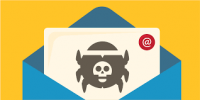Our whole lives are on our phones, including our credit cards, private photos, and personal messages. So, it’s understandable to feel anxious when handing over your phone to a repair technician. Fortunately, Repair Mode on your Android device (called Maintenance Mode for Samsung Galaxy phones) lets you lock away all of your personal data and apps behind a PIN code before you give up your precious baby. While Repair Mode protects your data from prying eyes, it’s possible your repair shop may need to reset your phone when fixing it, which could wipe your data. So, back up your phone before going in for a repair and turn on Repair Mode or Maintenance Mode just before you hand your phone over.
Our whole lives are on our phones, including our credit cards, private photos, and personal messages. So, it’s understandable to feel anxious when handing over your phone to a repair technician. Fortunately, Repair Mode on your Android device (called Maintenance Mode for Samsung Galaxy phones) lets you lock away all of your personal data and apps behind a PIN code before you give up your precious baby. While Repair Mode protects your data from prying eyes, it’s possible your repair shop may need to reset your phone when fixing it, which could wipe your data. So, back up your phone before going in for a repair and turn on Repair Mode or Maintenance Mode just before you hand your phone over.
How to enable Repair Mode for Google Pixel
To use Repair Mode, your Pixel needs to be running Android 14 December 2023 or later and have 2GB of free space.
- To access Repair Mode, navigate to Settings, then System, and select Repair Mode.
- Follow on-screen instructions to activate it, using your security pin, password, or pattern. Do not share this code with the technician.
- If not set up, create and verify one when prompted. Allow the system to reboot, and your phone will be in Repair Mode.
- To exit, repeat the process, confirming with your security code and waiting for the system to reboot.
How to enable Maintenance Mode for Samsung Galaxy phones
Samsung’s Maintenance Mode is available for all Galaxy phones running One UI 5.0 or higher, including the Galaxy S20 and later, Flip4 and later, and Fold4 and later. And your phone will need 1.5 GB of memory free.
- Go to the device’s Settings.
- Locate and tap the Device Care entry.
- Navigate to the Maintenance Mode option. Tap to select it.
For more information on solutions for running your businesses’ technology more efficiently, visit our website or contact Megan Meisner at mmeisner@launchpadonline.com or 813 448-7100 x210.
This was originally posted by Techlicious.