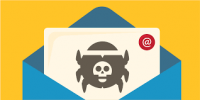Recently Techlicious posted a great article by Natasha Stokes on browser privacy tools that won’t impact your browsing experience. We wanted to share the article with our readers in a five part re-post. Here is the third installment:
Recently Techlicious posted a great article by Natasha Stokes on browser privacy tools that won’t impact your browsing experience. We wanted to share the article with our readers in a five part re-post. Here is the third installment:
Block third-party cookies
Third-party cookies aren’t the only way to track people around the Internet, but disabling them in your browser’s settings means advertisers can no longer store files on your browser to track your web surfing.
Here’s how to block third-party cookies, assuming you’re running the most recent versions of the browsers (a good idea from a security point of view):
?Chrome: Preferences > Show Advanced Options (at the bottom) > Privacy > Content settings > Check “block third party cookies and site data.”
?Internet Explorer: Tools > Internet Options > Privacy > Move the slider to the level of cookies you want blocked
?Firefox: Preferences > Privacy > History > Select “Use custom settings for history,” then set “Accept third-party cookies” to Never.
?Safari: Preferences > Privacy > Select to block cookies “from third parties and advertisers.”
The downside
Some websites require third-party cookies to work; for example, Microsoft asks you to accept cookies when downloading an update. In these cases, head into your browser settings and add the sites as exceptions.
To learn more about the tools and strategies to keep your business secure in today complex technology landscape, join us on October 30th for our latest RevITup TechEd Webinar, Security Unmasked – Exposing The Technology Monsters in Your Business. Contact Megan Meisner for more information at mmeisner@launchpadonline.com or call 813-448-7100 x210.