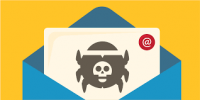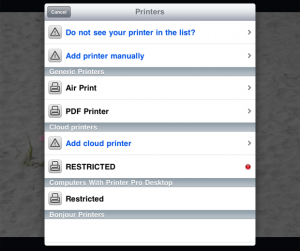 Most people would agree that among the long list of handy features of Apple’s iOS is the ability to print using an AirPrint compatible printer. Unfortunately always having access to an AirPrint printer can be a challenge, especially when you are on the road. PrinterPro, a third-party application available on iTunes can bridge the printing gap between your iOS device and any network connected printer.
Most people would agree that among the long list of handy features of Apple’s iOS is the ability to print using an AirPrint compatible printer. Unfortunately always having access to an AirPrint printer can be a challenge, especially when you are on the road. PrinterPro, a third-party application available on iTunes can bridge the printing gap between your iOS device and any network connected printer.
Once PrinterPro has been downloaded from the Apple App store, configuring the application to connect to a printer takes just a few simple steps.
1) After opening the app, click the Add Printer button at the bottom left side of the screen.
2) You will be prompted to select a printer from a menu. If the app doesn’t recognize your printer, you can opt to add it manually by entering the printer’s static IP address.
3) Once the printer has been added, click on Print Test Page to confirm that it has been successfully updated.
4) Review the quality of the test page. If it needs some adjustment, click “Looks Bad” and you can calibrate the app using a combination of letters and numbers shown on the page.
5) Once the test page looks good, go to the main PrinterPro page and review the “how-to” instructions on how to print web pages, photos and documents from apps like Dropbox, GoogleDocs or MobileMe iDisk. PrinterPro will support PDF, Word, Excel, Powerpoint, Pages, Numbers, Keynote, TXT, HTML, JPG and Safari webarchive formats.
In the event you find your printer isn’t compatible with PrinterPro, Readdle, the app’s developer offers a free liaison program to be downloaded on a computer that is connected with your printer by network cable or WiFi. PrinterPro will send the print request to the liaison program on the computer and the print request will be forwarded to the printer.
Priced at $4.99, PrinterPro is a bargain considering the app actually does an excellent job circumventing the problem of printing from a device without a resident “print” button.