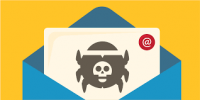If you have a printer physically connected to your computer, Windows allows you to easily share that printer with other people who have access to your network. You may not, however, want to give other people unfettered access to your printer.
If you have a printer physically connected to your computer, Windows allows you to easily share that printer with other people who have access to your network. You may not, however, want to give other people unfettered access to your printer.
For example, you may have a work schedule that requires you to print a critical set of reports at the end of each day. Imagine going to print your reports and finding that someone else is printing a long document or, worse still, your printer ran out of paper and there are several of print jobs stacked up waiting for the arrival of new paper.
In such a scenario, you may want to limit when someone can print to your printer. Windows makes such a restriction easy to enforce. Follow these steps:
- Display the Devices and Printers screen. (In Windows 7 click the Start button and then choose Devices and Printers. In Windows 8 and Windows 10 display the Control Panel and then click View Devices and Printers.) This screen shows all the printers to which your system has access.
- Right-click on the printer you want to adjust. Windows displays a Context menu.
- Choose Printer Properties from the Context menu. (You may see two Properties choices in the Context menu; make sure you choose Printer Properties.) Windows displays the Properties dialog box for the printer.
- Make sure the Advanced tab is displayed.
- Select the Available From radio button.
- Adjust the beginning and ending times that denote when you want others to have access to your printer.
- Click OK.
Your change is effective immediately. Others on your network will only be able to access your shared printer during the hours you specified in step 6.
For more information on solutions for running your businesses’ technology more efficiently, visit our website or contact Megan Meisner at mmeisner@launchpadonline.com or 813 448-7100 x210.
This was originally posted by Tips.net.