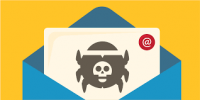![]() There are a few companies that people seem to have trust issues with. Google is one of them, and it’s no mystery that the company collects a lot of data about you. But just how much does it have? Let’s check.
There are a few companies that people seem to have trust issues with. Google is one of them, and it’s no mystery that the company collects a lot of data about you. But just how much does it have? Let’s check.
How to See Everything That Google Knows About You
The good news is that Google has a central hub for viewing all of the data associated with your account. Some of this is information that you willingly provided, but there’s some stuff that you may not know about. After we give it a look over, we’ll show you how to delete it.
To get started, open a web browser such as Google Chrome and go to myaccount.google.com. Next, navigate to the “Data & Personalization” tab. This long page is where you can see all of your data. There are a few sections that you’ll want to explore. First, scroll down to “Activity and Timeline.”
Here, you’ll find shortcuts to two important things:
- My Activity: This is pretty much everything you do that is connected in some way to your Google account, which includes browsing history, Google searches, YouTube history, Google Assistant commands, location history, etc.
- Timeline: This is a dedicated page for your location history displayed on a map. You can adjust the dates to really explore your travels. Location history is gathered from Google Maps and other Google apps. The “My Activity” page is where you’re going to see your data in real-time. Click it to dive in.
The data is grouped in cards by service (Google.com, YouTube, etc.) and is in roughly chronological order. Select the three-dot menu icon in the corner of the card to see the full history or to delete the activity. Going back to the “Data & Personalization” tab, let’s check out the “Things You Create and Do” section. Click “Go to Google Dashboard.” This is a big list of all the Google apps and services that you use. Each one can be expanded to reveal shortcuts to the information. The Google Dashboard is where you can really dive in deep and see exactly how much data Google has on you.
How to Delete Your Google Data
After you see how much data Google has on you, the next thing you might want to do is delete it. We’ve already touched on this a bit in the section above. From the “My Activity” page, you can delete chunks of your data that have been grouped together by service. For example, you could delete all of your Google Search history from a specific day.
Deleting data like that can be a little tedious, though. A better solution is to have your data automatically deleted after a certain period of time. At the top of the “My Activity” page, you’ll see “Web & App Activity,” “Location History,” and “YouTube History.” Click any of these to adjust how your data is tracked.
For more information on solutions for running your businesses’ technology more efficiently, visit our website or contact Megan Meisner at mmeisner@launchpadonline.com or 813 448-7100 x210.
This was originally posted by HowtoGeek.