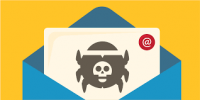So, if you’ve read our 7-part series on Windows 7, you may be asking; is there a real business need to upgrade to Windows 7? Simply put, YES. Because most businesses did not convert their workstations to Windows Vista, many computers have reached their end of life, both in terms of technology and accounting. Windows 7 is the perfect opportunity to upgrade both the OS and hardware. Hardware has come down in price, even in the last year and can be treated as a commodity. If you did upgrade to Vista, Windows 7 is the perfect answer to your Vista blues. But is that reason enough to justify the purchase of the new operating system from Microsoft and/or new hardware?
Here are some business reasons to help justify the cost of Windows 7. Once we review some key reasons to upgrade, we’ll layout basic tips for an upgrade plan.
Core Business Drivers in the Upgrade Path:
1. Federated Searches – No longer are you tied just to your workstation/server. Now you can search (with the proper connector) anything on your local network and the Internet. Having better searches will make your organization operate more efficiently and productively. This should in turn, help your bottom line.
2. Energy Efficiency Improvements– The greening of IT continues. This is probably the easiest and most tangible reason to justify upgrading to Windows 7. Microsoft won’t give specific details on how much more energy efficient Windows 7 is because there are so many variables, but they did release that Continental Airlines, which has 1000’s of pc’s, saved around $2 million by upgrading to Vista and Windows 7 is supposed to be even more energy efficient than Vista. That’s a pretty cut and dry reason to upgrade to Windows 7 alone. A small organization should see an immediate ROI on investing in new hardware and/or Windows 7.
3. 3rd Party software / Line of Business Applications – With every new release of an Operating System, the past O.S. loses support. Is your Line of Business application headed that way? Take a look, call your Vendor, or better yet have your Managed Service Provider determine whether or not support for your Line of Business Application and Operating System will continue to receive support and for how long.
4) Problem Steps Recorder – What’s that you say? You can’t remember the error code? Can you duplicate the error for me? No? Did you get a screen shot? Well can you do the same thing you were doing? Yes. Great! Go ahead and use the new feature, record the steps and send the resulting zip file to your Managed Service Provider (you are using a MSP, right?). Your MSP can analyze the MHTML report and develop the solution prior to calling you back. The result, faster times to resolution, less frustration (for you and your technician) and overall a better experience for all parties in question.
Planning Your Windows 7 Upgrade:
1) Do I need to buy new hardware?
Rule of thumb: If your computer is powerful enough to run Vista acceptably, it will probably run Windows 7 as well or better. If you’re currently using XP on a computer with less than 512 MB of RAM or a processor that’s slower than 800 MHz, you’ll need to upgrade your hardware.
2) Can I upgrade directly from XP?
If you’re running XP, even if your hardware is sufficient, you’ll have to do a clean installation of Windows 7. However, you can use the Microsoft Deployment Tool 2010, which includes the User State Migration Tool, to transfer your user settings for the desktop and applications to the new Windows 7 installation.
3) Can I do a Vista in-place upgrade?
If you’re running Windows Vista, note that you must install SP1 or SP2 before you can do an in-place upgrade to Windows 7. If you try to upgrade a Vista computer that doesn’t have a service pack installed, you’ll get a message informing you that “to upgrade to Windows 7, the computer needs to be running Vista with Service Pack 1. If you are running the pre-release version, Microsoft is recommending you NOT upgrade this put do a clean install.
4) Will there be driver compatibility issues?
Because Windows 7 uses the same driver models as Vista, the vast majority of hardware devices that work with Vista will work with Windows 7. For Vista drivers that won’t install on Windows 7, you can usually solve the problem by installing in Compatibility Mode. To do this, right-click the driver’s setup file, select Properties, click the Compatibility tab, enable compatibility mode, and select the appropriate operating system from the drop-down box.
5) Will there be application compatibility issues?
Microsoft reported in March that it had identified at least 30 old applications that will run on Windows 7 although they failed to do so on Vista. These are being referred to as “rescued applications.”
What if I have apps that won’t run on Windows 7, even in Compatibility Mode? However, you may still be able to enjoy all the benefits of Windows 7 without giving up your favorite apps, thanks to a new compatibility feature called XP Mode. XPM is a host-based virtualization solution that will reportedly be made available at no cost to users of Windows 7 Professional, Enterprise, and Ultimate editions. However, for specialized software such as practice managment, line-of-business applications, ERP systems, etc. it is best to check directly with the sofware vendor before making the decision to upgrade.
6) Which edition of Windows 7 should I choose?
Windows 7 will have both Home Basic and Home Premium editions. The equivalent of Vista Business edition will revert to the Professional moniker. As far as we can tell, Enterprise and Ultimate editions will be the same, except that the former is sold only through volume licensing. A major change is that each successive Windows 7 edition will include all features of the lower cost ones. Windows 7 Pro will include everything that’s in Windows 7 Home Premium, and Enterprise will include everything that’s in Business edition. Companies will be able to easily block the consumer features when they deploy Pro (or Enterprise) on their networks. So businesses will want Pro, Enterprise or Ultimate . If you need BitLocker or the ability to boot from a VHD, you’ll want Enterprise or Ultimate.
7) What Server Operating Systems will be Required for Windows 7?
Windows 7 will require Server’s that have either Server 2003 or Server 2008. Peer to peer networks (networks without a server) may find some issues when trying to connect XP and Windows 7 machines.
If you would like to find out more about planning you business upgrade to Windows 7, please contact your Client Solutions Manager, or contact Megan Meisner, Client Services Manager, at mmeisner@launchpadonline.com or call 813-920-0788 x210.