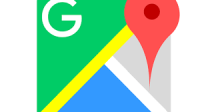Thin is In
One of the main advantages of moving your servers to a virtualized environment is the ability to eliminate standard PCs and use thin clients which don’t have a hard drive or traditional operating system. To reduce the overhead of device management and meet security policies, thin clients are generally diskless workstations centrally managed from administrative servers. Instead of booting from a hard drive as a traditional desktop computer does, a thin client can boot from PXE, flash, optical media, or USB devices. The best known thin client operating systems are Windows XP, embedded, Windows CE, Linux, and various proprietary operating systems. Thin clients have traditionally been used in larger environments where the Windows “desktop” and accompanying applications are actually published from the server. This means user desktops can be easily centralized and are not vulnerable to user tampering. Even better, if a thin client fails, you just plug in another, log in the user and you are up and running.
So, does this mean I have to replace all of my PCs to virtualize?
No, it doesn’t. The good news is that you can migrate to a virtual environment and actually repurpose existing PCs as “thin” clients. When repurposing a legacy PC as a thin device, your goal is to turn a PC into a locked down device and provide users with simple access to a virtualized desktop client, such as VMware View or the equivelant Citrix application. In such a configuration, users do not see the local computer’s Windows login screen or the local computer’s Windows Start menu. In most respects, users interact with a virtual desktop environment as they would with a local operating environment. The only cavaet is that the hardware used for the thin clientmust be on the remote protocol hardware compatibility list for Citrix or VMware. Otherwise, users might experience some incompatibility on physical hardware such as sound cards.
Thin Desktop
The other option to “thin” you existing PCs is to use a commercial conversion product. Several are available. One is Thin Desktop, is a third”party application that makes it easy to turn a Windows based PC into a locked down device that restricts the user to running a single application, which becomes the entire user interface. The standard Windows desktop and start menu do not appear. The Thin Desktop software is packaged in .msi format so you can deploy it easily using system management tools. This solution is for Windows only. Functionally, the result you achieve with Thin Desktop is the same as the result of applying a group policy or manually changing registry settings. The key difference is the ease of using its GUI to push the package to end users and select the applications that end users are allowed to access.
Want to learn more about virtualization in your office? Check back soon for our next virtualization blog series. In the meantime, you can also view more blog articles on virtualizing in your office.