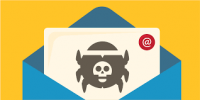![]() Google Chrome automatically blocks downloads of suspicious files. However, if you think your file is completely safe, you can download it by temporarily allowing all downloads. Here’s how to do that on desktop, Android, iPhone, and iPad.
Google Chrome automatically blocks downloads of suspicious files. However, if you think your file is completely safe, you can download it by temporarily allowing all downloads. Here’s how to do that on desktop, Android, iPhone, and iPad.
Warning: Know that Chrome blocks downloads of certain files because it believes those files can harm your device. So, it’s a good idea to keep that feature turned on. You should only disable the feature when you know the file you’re downloading is totally safe.
Unblock File Downloads in Chrome on Desktop
If you’re downloading a file from a non-fraudulent site, and you know it’s safe to use, here’s how to disable Chrome’s security option to enable all kinds of file downloads.
- Start by launching Chrome on your computer. In the browser’s top-right corner, click the three dots.
- In the three-dots menu, click “Settings.”
- On the “Settings” page, in the left sidebar, click “Security and Privacy.”
- In the “Security and Privacy” section on the right, click “Security” to access Chrome’s security settings.
- On the “Security” page, in the “Safe Browsing” section, select the “No Protection” option. This disables your browser’s security features.
Tip: When your file is downloaded, re-enable the “Standard Protection” or “Enhanced Protection” option to activate Chrome’s security.
- Confirm your choice by choosing “Turn Off” in the prompt.
Now that Chrome won’t block your file downloads, go ahead and download your file. Then re-enable Chrome’s security option so that your browser is protected again.
For more information on solutions for running your businesses’ technology more efficiently, visit our website or contact Megan Meisner at mmeisner@launchpadonline.com or 813 448-7100 x210.
This was originally posted by HowtoGeek.