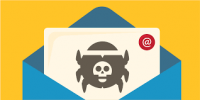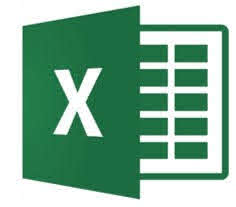 Want to turn the digits in your spreadsheets into proper US phone numbers, with area codes? Instead of manually inserting hyphens and parentheses, use Microsoft Excel’s phone number formatting option.
Want to turn the digits in your spreadsheets into proper US phone numbers, with area codes? Instead of manually inserting hyphens and parentheses, use Microsoft Excel’s phone number formatting option.
In Excel, you can format your data in various ways. One such formatting is for US phone numbers, turning your numbers like “5555551234” into a readable “(555) 555-1234.” You can apply this formatting to several phone numbers at once if you want.
How to Apply Phone Number Formatting in Microsoft Excel
- To start, open your spreadsheet with Microsoft Excel.
- In your spreadsheet, select the cell or cells in which you have your phone numbers.
- While your phone numbers are highlighted, in Excel’s ribbon at the top, click the “Home” tab.
- You will see a “Format Cells” window. Here, from the “Category” list on the left, select “Special.”
- In the “Type” section on the right, click “Phone Number.” Then click “OK” at the bottom.
- Back on your spreadsheet, all your phone numbers are now formatted in the proper phone number style.
If you’d like a different format for these numbers, then on the “Format Cells” window, select “Custom” and then specify your custom format.
For more information on solutions for running your businesses’ technology more efficiently, visit our website or contact Megan Meisner at mmeisner@launchpadonline.com or 813 448-7100 x210.
This was originally posted by HowtoGeek.